Enable Comments In Telegram
Sometimes may happen to see that official channels on Telegram created by different companies, or organizations are the chat restricted ones where only the administrators can publish the post in Telegram channels. No other subscribers in the channels can actively write, or post some information from their side.
you could also Buy Telegram Members to boost your business
In such cases, if a person would like to add his comment on a particular subject running on the channel, they didn’t have any way to do that.
But in last update, Telegram has added a new ability which allows channels administrators to receive their subscribers feedbacks by enabling this feature of writing comments under every published post.
How To Enable Comments In Telegram Channel ?
The new Discussion Button added to the Telegram Channels allows administrators to provide a new chat area associated with the channel. So if subscribers want to add their comment on a topic, they have a method to start a discussion on a separate extended group chat attached to the channel.
Subscribers should note that these discussions will happen on a separate chat area that will be attached to the main channel. Also, channel members will not be able to share any photos or videos on the group chat. It will be restricted to text.
In this article, we review the instructions for activating this ability on channels.
First, we take a look at the instructions on the latest version which no bot is needed. According to the statement shared by Telegram, the new Discussion button feature for the channels will help the organizations to generate “pro-active conversations” with their participants.
Add Telegram Discussion To Telegram Channels
To achieve this, Telegram is offering to administrators the right to create an extended group chat of the respective Channel, with the presence of all their previous updates – but enabling chat options for everyone.
Thus, the company is also calling the move a group chat extension for channels which means all the messages automatically get re-posted in this chat group once you send a message to the main channel. The concerned authorities can also pickup feedback and queries coming from their users posting on the group chat, and can act accordingly.
Add Discussion To Channels
To create a discussion chat group attached to a chat restricted channel, follow these steps on your up-to-dated Telegram app.
- Open the app and click on the channel you own it
- Go to channel profile and tap on editing icon
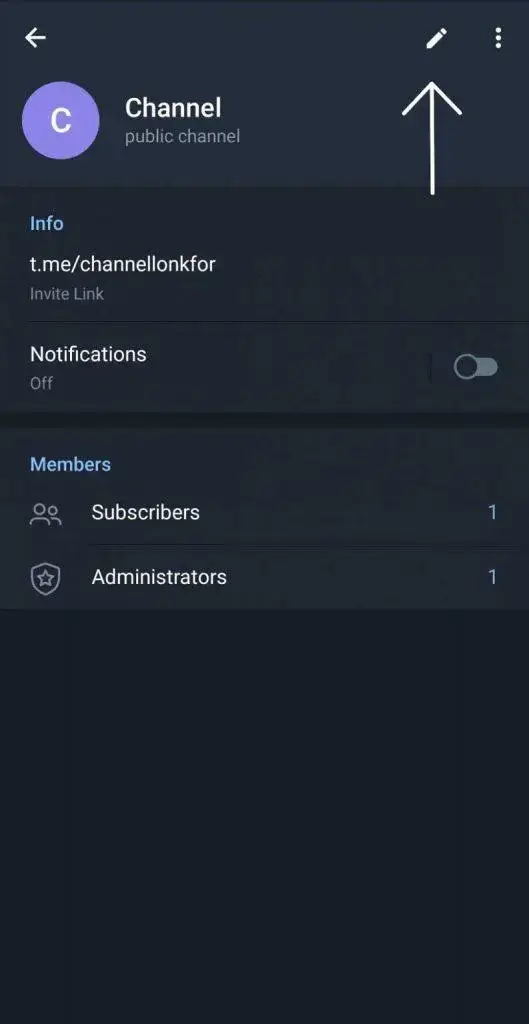
You will see an option named “Discussion”. Click on Discussion
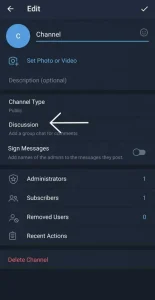
Tap on the “Create a new group” option
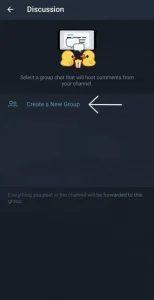
Insert desirable Name for your associated group chat forum
By doing this, you have created a new group where subscribers can put their comments about your published posts on it.
You, as the admin, can see every comment by tapping on the channel posts and choosing the option “View 2 replies” or going to the group you have created and linked to the channel before.
Members in the discussion group may participate into comments discussion by replying to the other comments. If group members simply post messages to the chat without replying, these messages won’t appear in the comments chat.
If discussion group has any chat restrictions enabled such as slow mode, these restrictions will be applied to comments as well.
There are also other abilities for admins such as sending messages to this group as an anonymous person.
“Don’t miss out on this topic : Telegram spam bot ”
How to Disable Telegram Discussion
- Go to channel profile and tap on editing icon
- Click on Discussion
- You will see an option here as “Unlink group”. Once you tap on that, there would be no further comments for your posts.
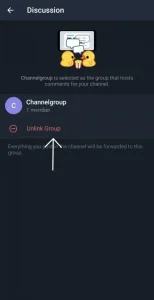
If your app is not the latest version, you can still have your subscribers to leave their comments, but you should use bots such as @CommentsBot . In this method, follow these steps.
- Open Telegram and go to search. Then type bot name
- Tap on the first option to go to start a conversation with the bot
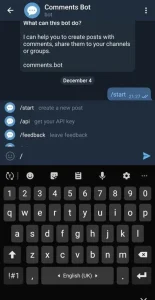
Click on Start and upload the post you want to have feedback on to the bot
- You will see some options now. The first one is “Publish”
- Click on that and then choose the channel you would like to send this post to.
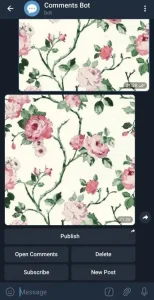
Now the subscribers are able to leave their opinions under that post.
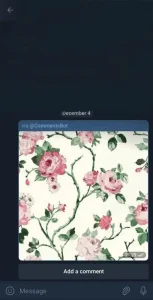
Admin can see the comments by clicking on “open comments” option under the post on the bot.
Consider that in this way, you should repeat these steps for every post you would like to receive feedback on.
There are also some other bots with similar ability such as @DiscussBot . when using this bot, you should add it to your channel as an Admin.
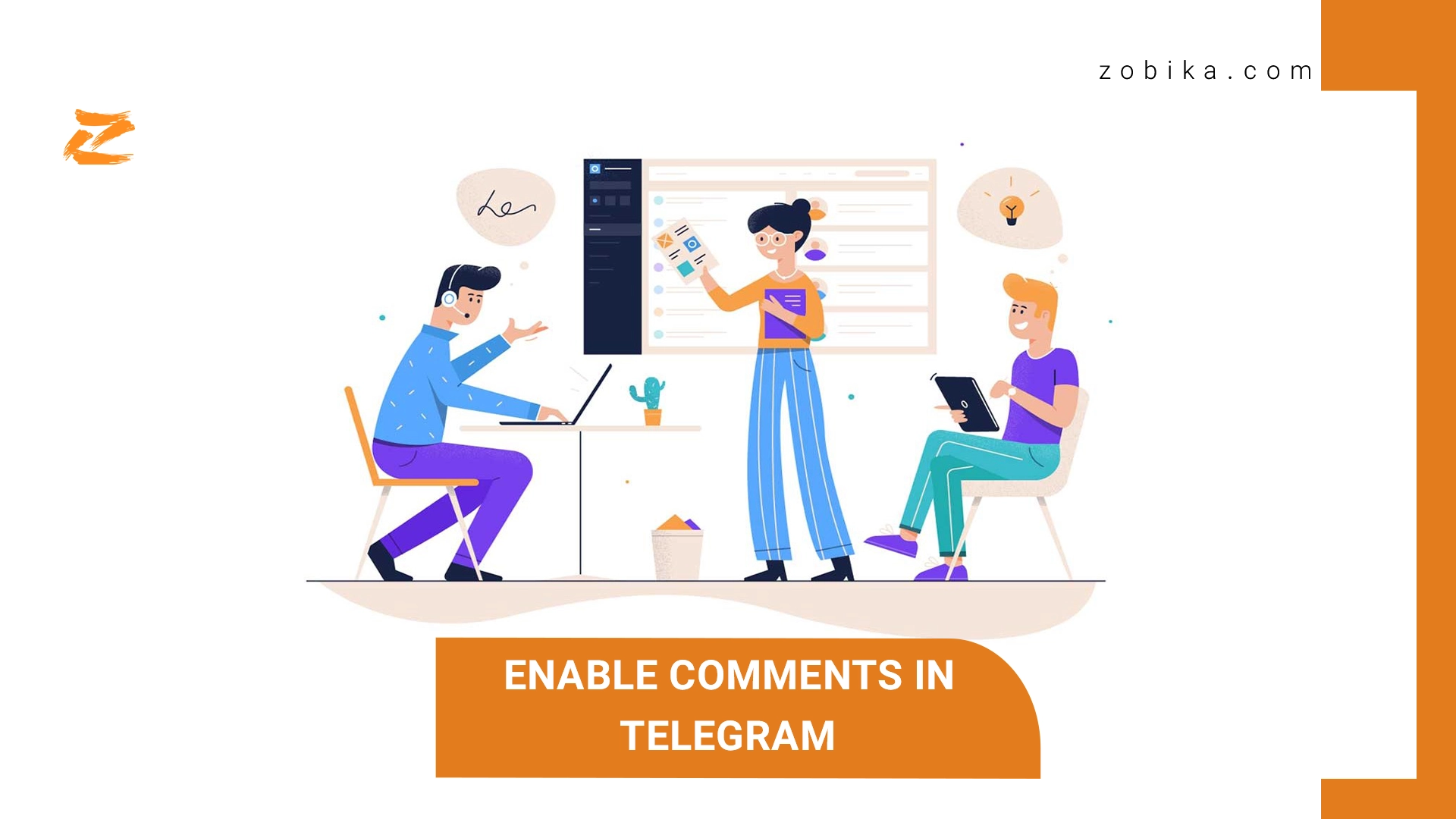

Visitor Rating: 5 Stars
Visitor Rating: 5 Stars
Visitor Rating: 5 Stars
Visitor Rating: 5 Stars
Visitor Rating: 5 Stars
Nice one works
Visitor Rating: 5 Stars
Visitor Rating: 5 Stars
Visitor Rating: 5 Stars
Visitor Rating: 5 Stars
Visitor Rating: 5 Stars
Great