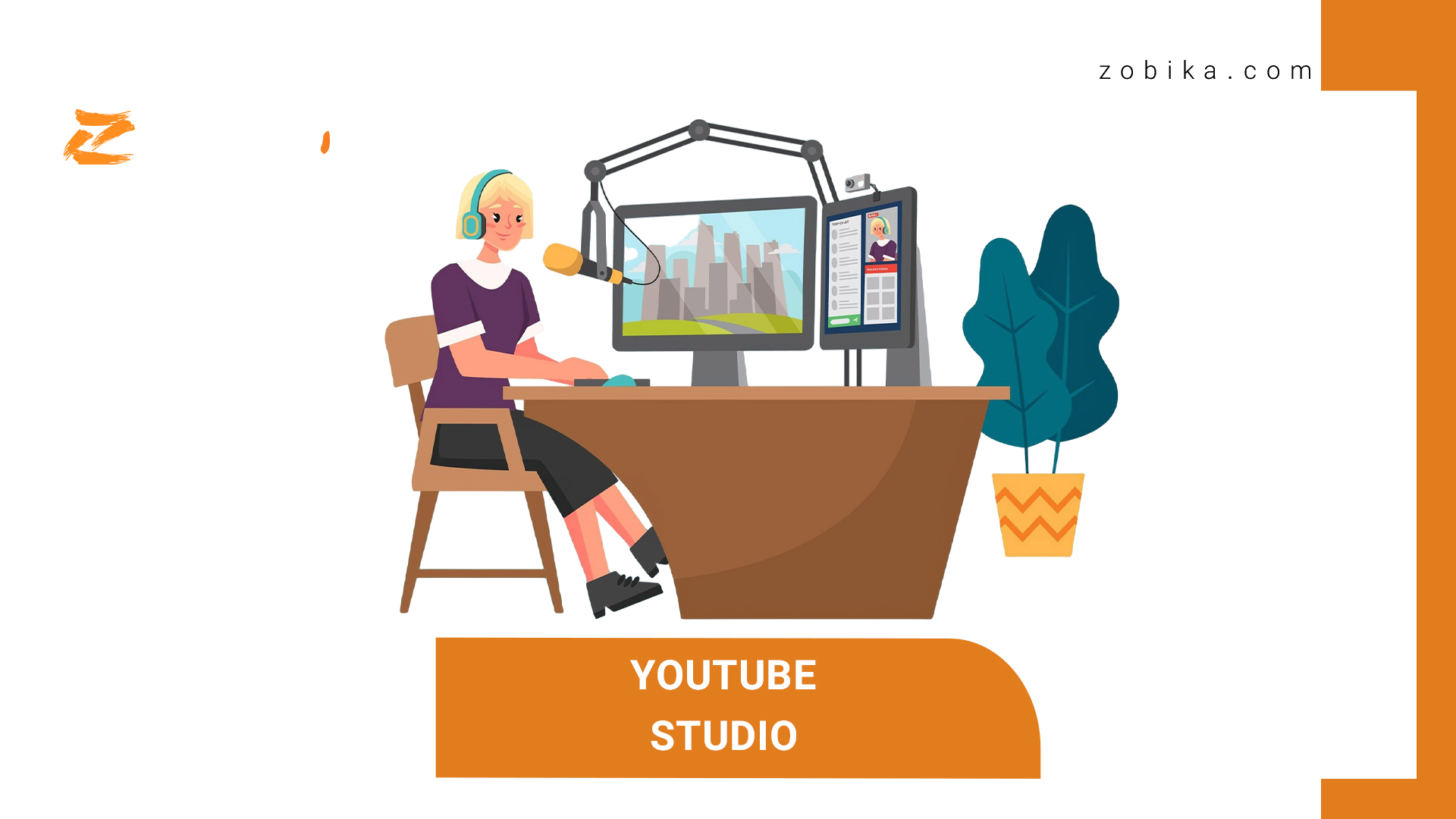YouTube Studio
If you also use YouTube and are active in content production on this platform; You must have heard of YouTube Studio; For channels that are active on YouTube, using YouTube Studio is essential so that they can easily manage their channel and videos and even edit them!
YouTube is a video-based platform that includes an application and an official website; YouTube is currently the most visited after Google and allows users to use millions of different videos on various topics for free; It also encourages video producers to create more videos by paying them based on their video views (of course, many factors affect YouTubers’ income, but the main criterion for paying money by YouTube is the number of views and video views).
you could also Buy Telegram Post Views to boost your business
A complete widget and assistant for managing your channels on YouTube, with which you can even edit videos after uploading them! By using YouTube Studio, you can have an assistant and helping hand not for one channel, but for several channels; YouTube Studio is very efficient in channel content management to the point that today;
It is considered a necessary and vital thing for channel management, without which it is very difficult to operate and produce content. YouTube Studio also provides you with any information and data you need to manage your channel. Previously, the name of this YouTube feature was YouTube Creator Studio, which was recently renamed to YouTube Studio.
Also, if you are active in (YouTube Partner); YouTube Studio allows you to earn money (of course, it also provides you with a free music library that is not subject to copyright laws; so you can use them safely).
How to log in to YouTube Studio
To log in to YouTube Studio, just log in to YouTube or log in to Studio.youtube.com and authenticate (you must have previously created an account on YouTube).
If you are using the YouTube app, simply click on your profile (top left) after logging in; touch “YouTube studio” (third option from the top). After clicking on YouTube Studio, you will enter the dashboard (a space similar to the WordPress space for content management).
Uses, tools and benefits of YouTube Studio
At the beginning, you need to upload a video to YouTube; to do this, touch (Upload Videos) and then touch (Select files) to select the content you want to upload to YouTube. Now you will enter the stage of working on the details of your content.
Title and description
You can enter a title and description for your video. (The special “Title” field is a text that users will see your video with that name). (The “Description” field is not required, but it is recommended that you enter a description about your video in this field, even if it is short).

Video Cover Photo
This section is known as (Thumbnail) and in this section you can set the cover photo on the video; Your video will be displayed with this photo before being shown, this step is not mandatory but it is recommended that you set the cover;
Because having an attractive and unique cover can have a great impact on the views of your video. To add a cover, touch (Upload thumbnail) and then touch (Select files) to select the file you want.
Playlist
In this section, you determine what categories your videos will be arranged in, for example, you can create a playlist for humorous videos and put all your humorous videos there or, for example, create a list for scientific content and such topics so that your channel’s audience can easily access the content they want. To create a playlist, click on (Select) and then touch (New playlist).
“Don’t miss out on this topic : Telegram accounts ”
Audience
In this section, you select the target audience of the video, for example, do you determine whether your uploaded video is suitable for children or not? Tags, video language, subtitles, video permissions, time, and location of the video recording are other features that you can set in YouTube Studio. Now, click (Next) to continue the steps.
Add elements (Video elements)
In this section, you can place different video links at different points in the video so that users can view videos related to your content.
Set the video time (Visibility)
In this section, you can set the time when you want the video to be published. For example, do you want the video to be published right away or published at another time and be available to the public. Also, in this section, you can specify how the video will be published and displayed (Private, Unlisted, or Public).
Manage videos conten Channel
Through this section, you can manage your YouTube channel. This section is one of the most important parts of YouTube Studio and will definitely be more useful to you than any other section.
Data, statistics, and analytical information (Analytics)
This section provides relatively complete statistics and information about the feedback on your videos and helps you understand how much attention your video has received; these statistics can definitely help you continue the channel’s activity and adopt a good practice for further progress.
What is YouTube Studio?
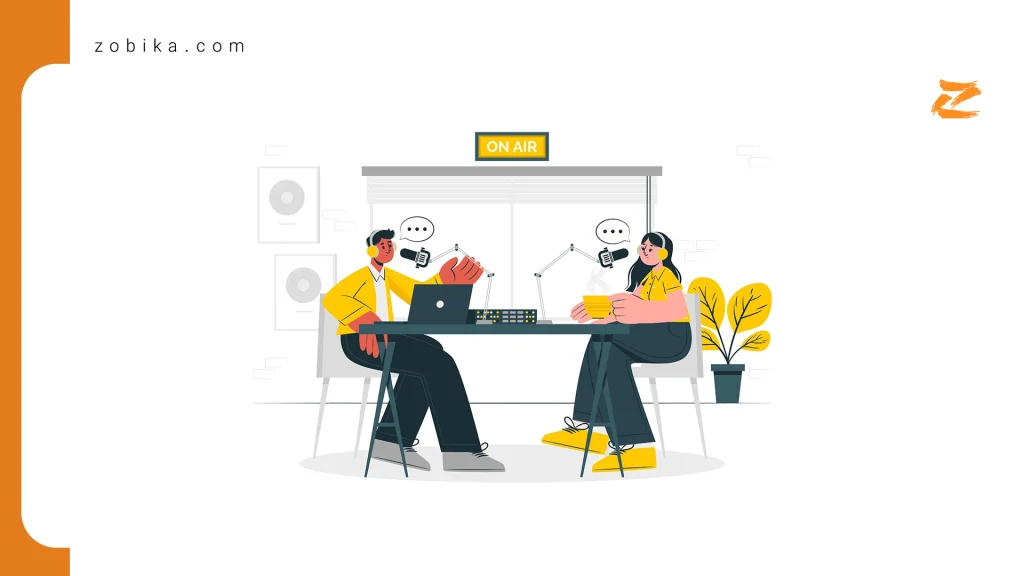
How to Enter YouTube Studio on Desktop
How to Enter YouTube Studio on Mobile (Android & iOS)
Final Thoughts