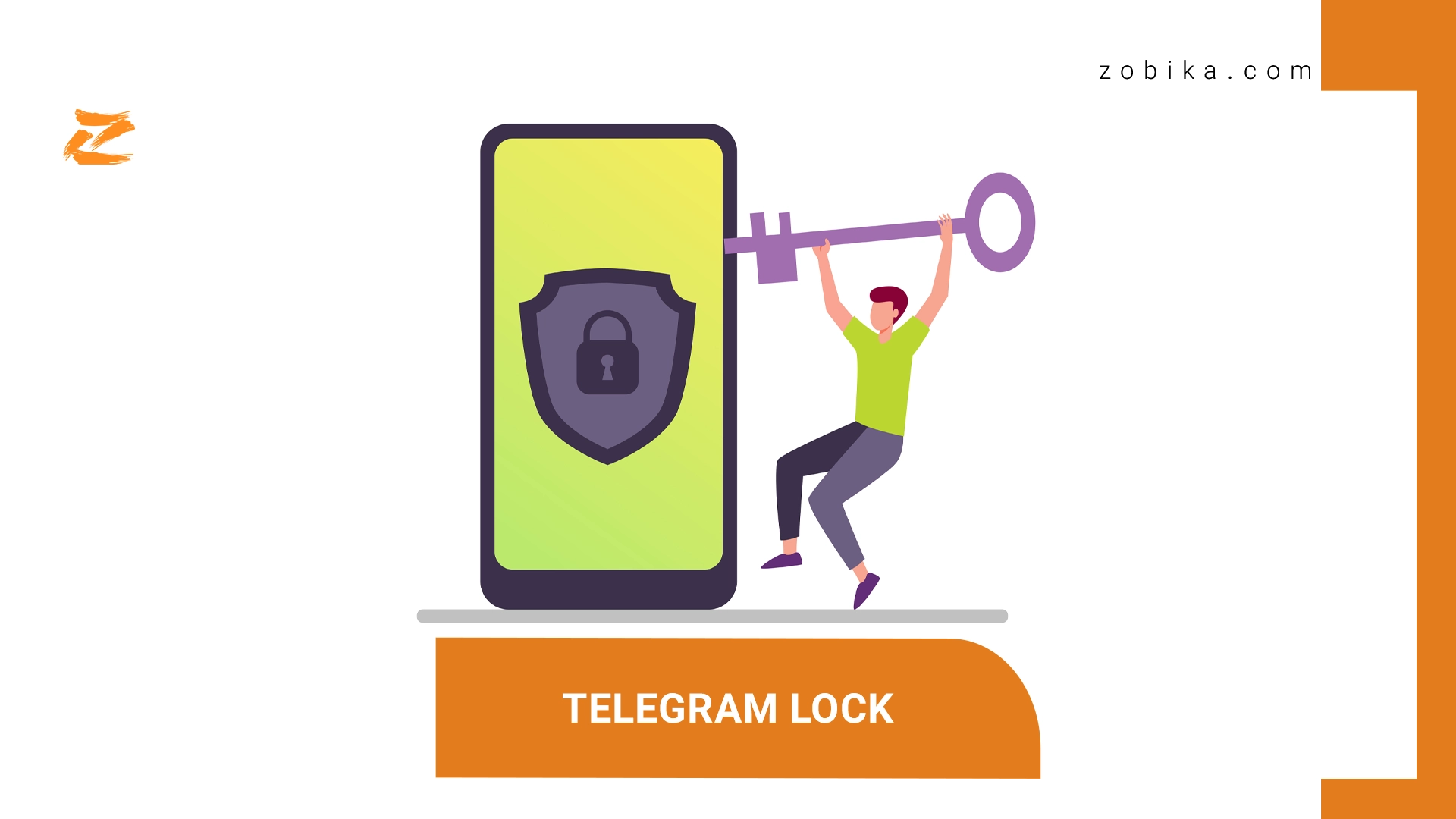Telegram lock
tutorial in two ways: password and fingerprint
Telegram is currently known as one of the most popular platforms in the world that has excellent security! But sometimes, despite all the security solutions this platform has to protect privacy, people may still be able to log into your account using methods such as hacking or accessing your text messages or even by holding your mobile phone; disrupting the privacy and security of your account and accessing your personal information
you could also Buy Telegram Members to boost your business
Telegram is a popular messenger and social network that was created in 2013; this platform works based on cloud computing and is known as one of the most popular messengers in the world due to its many unique features! This platform considers user privacy its top priority and has considered various solutions to protect users’ data and personal information, which minimizes the possibility of intrusion into users’ accounts by using these solutions!
Setting a login password (Telegram lock tutorial)
This feature allows you to lock the Telegram app using the app itself! In this case, when your mobile phone or computer is in someone else’s hands; that person cannot log in to your Telegram and access the information in your app without entering the four-digit password you set! Stay with us as we continue this article to examine the method of locking the app on various operating systems. First, we will examine the method of activating this password on Android systems. This method is of course similar for iOS operating systems.
Telegram lock tutorial on mobile phone:
For your convenience, we will number the steps; by following these steps in the order mentioned, you can easily activate this password in your Telegram.
1) Log in to Telegram and click on the three lines (top-left of the page). 2) From the various headings, click on Settings. 3) Now tap on “Privacy and Security”.
4)Click on “Passcode Lock”. 5) Set a four-digit password and remember it. 6) Re-enter the password you set to confirm the password.
7)Set the auto-lock (you can set the time from a minimum of one minute to a maximum of 5 hours)
(You can disable the “Show Content” option, in this case, the content inside it will not be possible to see outside the Telegram app and you must open the app to see the content) ) You can also confirm your fingerprint via the (Unlock with Fingerprint) option to unlock the password) To change the password, follow the same steps and click on the “Change Passcode” option and enter your desired password. If you forget your password, you must delete Telegram and reinstall it. After authentication, you can set a password for yourself again.
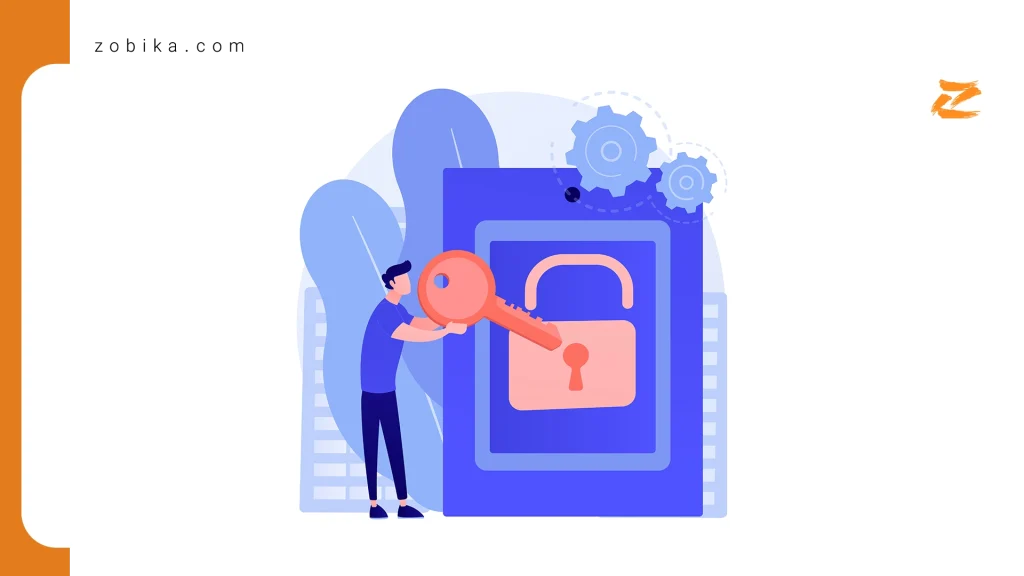
Tutorial on how to lock Telegram on computer and laptop operating systems Telegram Desktop
Locking Telegram on a computer and laptop is almost the same as locking on a smartphone; join us as we examine how to lock Telegram on these operating systems. (It should be said that if you are using the Telegram Web version; you cannot set a password for these versions).
1) To lock Telegram Desktop, just log in to the program. 2) Click on the three lines (top-left).
3) Click on Settings.
4) Click on Privacy and Security.
5) Click on Local passcode. 6) Now you can set a four-digit password for yourself.
7) Reconfirm the password. (You can set the length of time after which you want it to be locked each time you exit the program through the Auto-Lock option.) If you forget your password, you can log out of your account and log in again. To do this, simply log in to the program and click Log out at the bottom of the password field.
Other security tips (maximum protection)
There are other methods to increase account security that are very effective and useful in their own way; stay with us as we examine these methods in the rest of the article.
Two-step verification
Telegram’s most resistant line of defense against intruders and hackers entering user accounts is the use of password login mode, which is known as “two-step verification”; By enabling this option, if someone wants to log in to your account with another system, they will need to enter a password to log in to your Telegram account in addition to the one-time verification code! By setting this password, you will be much more secure from any intrusion into your Telegram account.
“Don’t miss out on this topic : User Drop Rate Control in Telegram ”
Steps to enable two-step verification
First, go to your Telegram settings and click on “Privacy and Security”. Now click on “Two-Step Verification”. Choose a password for yourself and then confirm it.
(You can also enter an email address to recover your password) If for any reason you forget this password, you can go through the steps to recover this password via the “Forgot password?” option.
(I suggest entering a strong password including numbers, uppercase and lowercase English letters and be sure to use a recovery email)
Other security enhancement solutions
1) Do not use unknown bots in the channel or group (do not admin them).
2) Always keep your Telegram updated.
3) Do not use similar and non-original Telegram programs (such as Golden Telegram and Mobogram, etc.) (only the original version of Telegram and Telegram X are reliable).
4) In short intervals (once a week, for example) through the “Devices” option, check that no one other than you has logged into your account.
5) Change your two-step password periodically (for example, every two weeks).
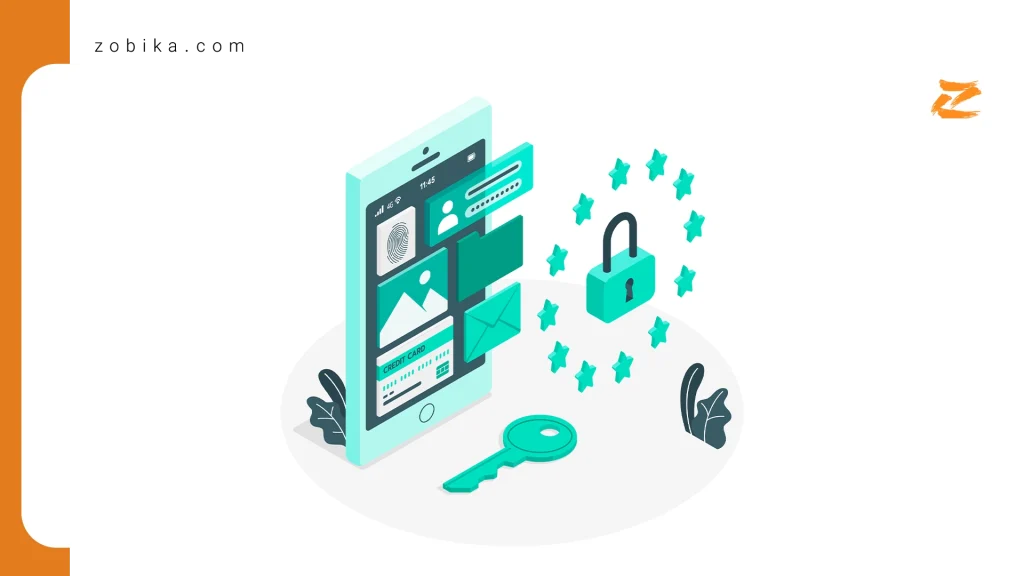
How to Lock Telegram Manually
Once the passcode is enabled, you can lock Telegram instantly:
• On Android, tap the lock icon in the chat list.
• On iOS, swipe down in the chat list and tap the lock icon.
How to Change or Disable the Passcode
• To change your passcode, go to Settings > Privacy and Security > Passcode Lock and tap Change Passcode.
• To disable the lock, enter your current passcode, then toggle off Passcode Lock.
What to Do If You Forget Your Telegram Passcode?
• Android Users: If you forget your passcode, you must delete and reinstall Telegram.
However, your cloud chats will be restored after logging in again.
• iOS Users: The only way to reset the passcode is by reinstalling Telegram, as Telegram does not store passcodes for security reasons.
Additional Security Tips for Telegram
• Enable Two-Step Verification: This adds an extra layer of protection by requiring an additional password when logging in on a new device.
• Use Self-Destructing Messages: For extra privacy, set messages to disappear after a certain time.
• Avoid saving passwords in browsers or notes: Keep them secure in a password manager.