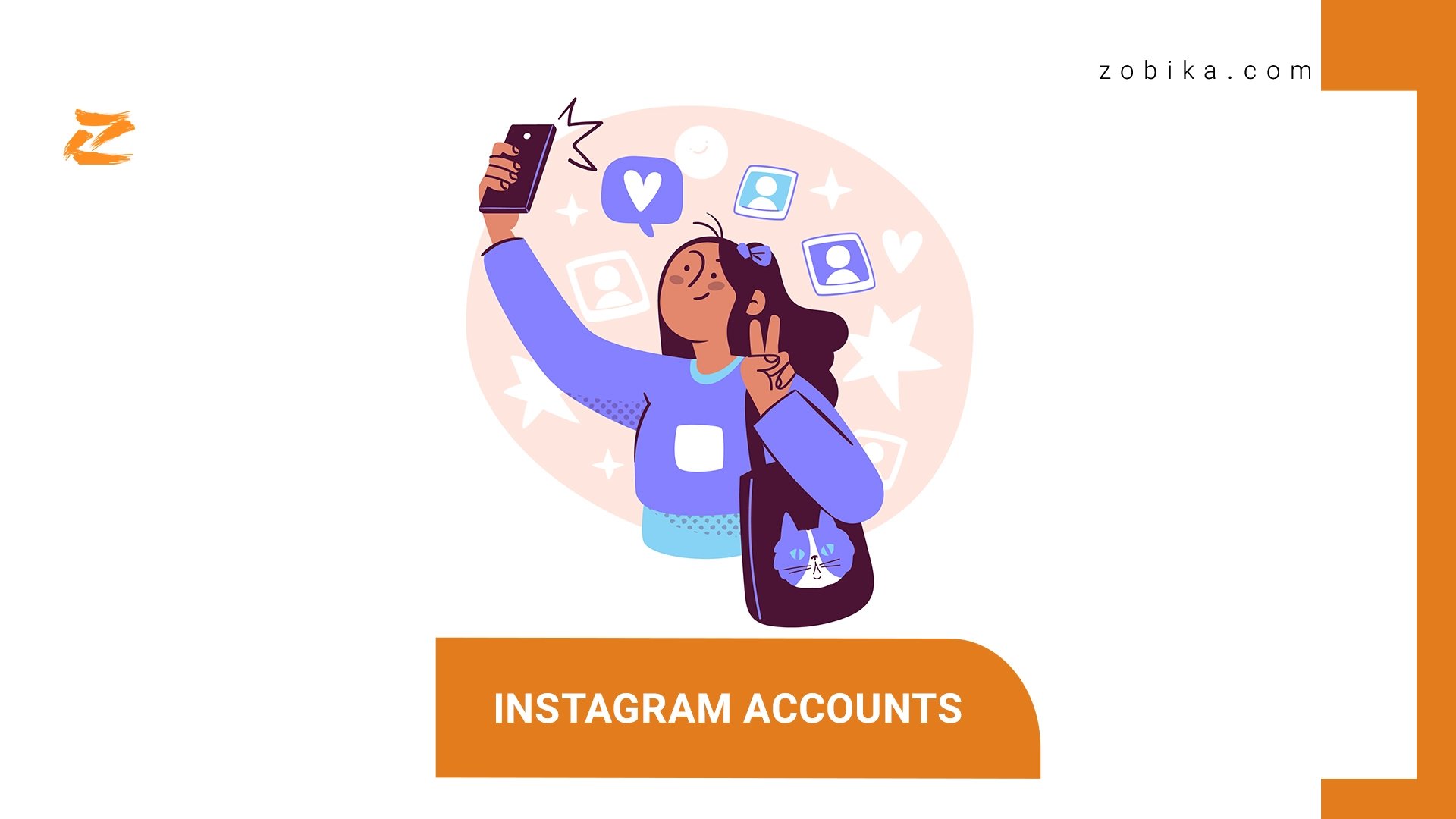Instagram accounts
How to Manage Multiple Instagram Accounts from Your Desktop or Phone
If you’re a social media professional or entrepreneur, you’ve likely wondered, “Can I manage multiple Instagram accounts?” Rest assured, you can. And it’s easier than you might think. In this post, we’ll explain exactly how to do it.
you could also Buy Instagram Likes to boost your business
Can you have multiple Instagram accounts?
The simple answer is yes. One user can manage up to five Instagram acc directly within the Instagram app.
How to manage multiple Instagram accounts in the Instagram app?
You can manage multiple Instagram acc on your phone by adding them to the Instagram app.
Step 1: Open Instagram and go to your profile page.
Step 2: Tap the hamburger icon, then Settings.
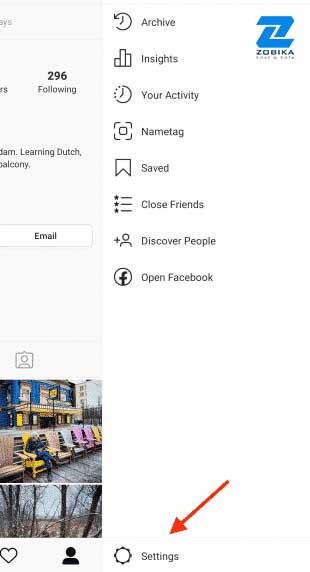
Step 3: Tap Add Account.
Step 4: Enter the login information for the account you want to add.
Step 5: Tap Log In.
Step 6: To make it easier to access multiple Instagram accounts with one login, go back into Settings and tap Set up Multi-Account Login.
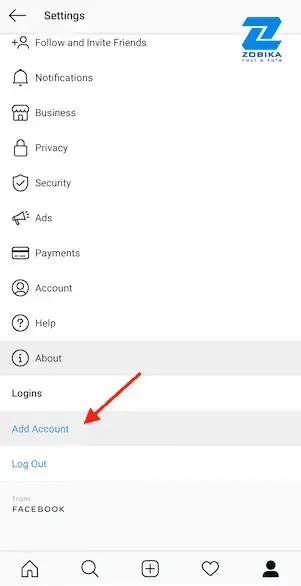
Step 7: Choose which account you want to use to log into all accounts. Note that anyone with access to the account you choose will have access to all linked accounts.
Follow steps 1 to 5 for each account you want to add. You can add a maximum of five accounts to the Instagram app.
How to post on Instagram to multiple accounts?
You can now post to any of the accounts you have added to the Instagram app. Simply select the account you want to use by following the steps above, then start posting as usual.
You can always tell which account you’re using by looking at the profile photo. The profile photo can be quite small in some views, so choose distinct photos to make sure you always post to the right account.
How to remove one of your Instagram accounts from the app?
At some point, you might want to remove one of your multiple Instagram accounts from the app.
Why? Since you can manage a maximum of five accounts from the Instagram app, you might want to remove an account in order to make room to add a new one. Or, maybe you’re no longer working on a particular account and simply want to make sure you don’t post to it accidentally.
Here’s how to remove an individual Instagram account from the app.
“Don’t miss out on this topic : sell with followers on Instagram ”
Step 1: From your profile, tap the hamburger icon, then Settings, then Multi-Account Login.
Step 2: Deselect the account you want to remove, then tap Remove in the pop-up box.
Although it may seem like you’re finished, you haven’t actually removed the account from your app yet—you’ve just removed it from the Multi-Account Login. There are a few more steps to remove it from the app:
Step 3: Go back to your profile, and switch to the account you want to remove.
Step 4: Tap the hamburger icon, then Settings.
Step 5: Tap Log Out [username], then tap Log Out in the pop-up box.
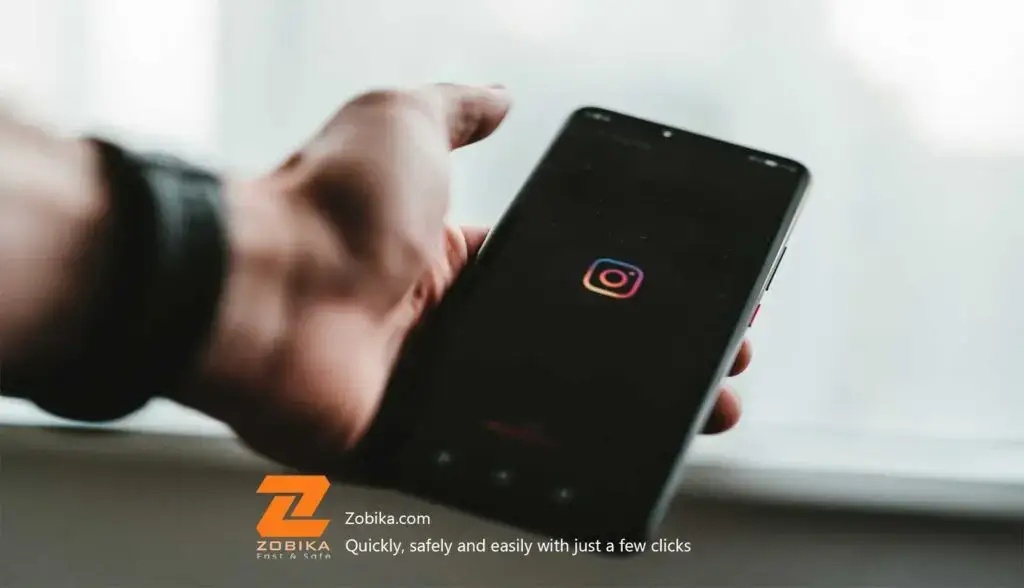
When you go back to your profile and tap on your username, you will see the removed account is no longer included in the drop-down.
Note that removing your account from the app does not delete your account. If you really want to delete your account (forever), follow the steps provided by Instagram.
Instagram allows users to manage multiple accounts without logging in and out constantly. Whether you need separate accounts for personal use, business, or niche pages, this guide will show you how to create and switch between multiple Instagram accounts effortlessly.
1. How Many Instagram Accounts Can You Have?
Instagram lets you add up to five accounts on one device without logging out. However, you can create more accounts by using different emails or phone numbers.
✅ Up to 5 accounts per device (without logging out)
✅ Unlimited accounts (if using multiple emails/phones)
✅ Each account must have a unique email or phone number
2. How to Create a New Instagram Account
If you don’t have a second Instagram account yet, follow these steps:
On Mobile (iPhone & Android):
1️⃣ Open the Instagram app and go to your profile
2️⃣ Tap the menu (☰) icon at the top right
3️⃣ Select Settings and privacy
4️⃣ Scroll down and tap Add account > Create new account
5️⃣ Choose a unique username and tap Next
6️⃣ Add an email or phone number (different from your main account)
7️⃣ Set a strong password and complete your profile setup
🎯 Pro Tip: If you already have an extra email, use it to avoid needing a new phone number.
3. How to Switch Between Multiple Instagram Accounts
Once you’ve added multiple Instagram accounts, switching between them is easy.
On Mobile App:
📌 Tap your profile picture in the bottom right
📌 Long-press the profile icon to see all added accounts
📌 Select the account you want to switch to
On Desktop (Web Version):
📌 Click on your profile picture in the top right
📌 Select Switch Accounts
📌 Choose the account you want to use
🚀 Bonus Hack: Enable “Remember Login Info” so you don’t need to re-enter passwords each time.
4. How to Add Another Instagram Account (Without Logging Out) Already have multiple accounts but want to add another? Follow these steps:
1️⃣ Go to Settings and Privacy in the Instagram app
2️⃣ Scroll down and tap Add Account
3️⃣ Choose Log into an existing account or Create new account
4️⃣ Enter the login details for your second account
5️⃣ Your new account will now be linked for easy switching
🔹 Tip: You can have both personal and business accounts on the same app.
5. Can You Link Multiple Instagram Accounts Together?
Instagram doesn’t officially merge accounts, but you can manage them easily:
✔ Use one email for multiple accounts (if you create accounts with Facebook)
✔ Switch accounts instantly without logging out
✔ Use scheduling tools like Meta Business Suite to post on multiple accounts
🚨 Warning: If one account violates Instagram’s policies, other linked accounts may also get banned. Always follow Instagram guidelines.
6. How to Delete or Remove an Instagram Account?
If you no longer need an extra Instagram account, you can log out or permanently delete it.
To Log Out (Without Deleting):
📌 Go to Settings & Privacy > Accounts Center
📌 Tap the account you want to remove
📌 Select Remove from Accounts Center
To Permanently Delete an Account:
📌 Go to Instagram’s Delete Page
📌 Select the account and follow the instructions
💡 Note: Once deleted, you can’t recover the account or its content.
7. Managing Multiple Instagram Accounts Like a Pro
If you run business or niche accounts, use these tools to manage them efficiently:
🔹 Meta Business Suite – Manage Instagram & Facebook in one place
🔹 Later or Buffer – Schedule posts for multiple accounts
🔹 Canva – Create posts for different accounts easily
📈 With the right strategy, managing multiple Instagram accounts becomes simple!
Can I create multiple Instagram accounts with one email?
You can! Instagram’s policy states that one email address can be associated with up to 5 Instagram accounts.
For security reasons, consider using different emails for different accounts. That way, if you ever lose access to your email account (and are not able to recover a lost password), you won’t be locked out of all the Instagram accounts you manage.