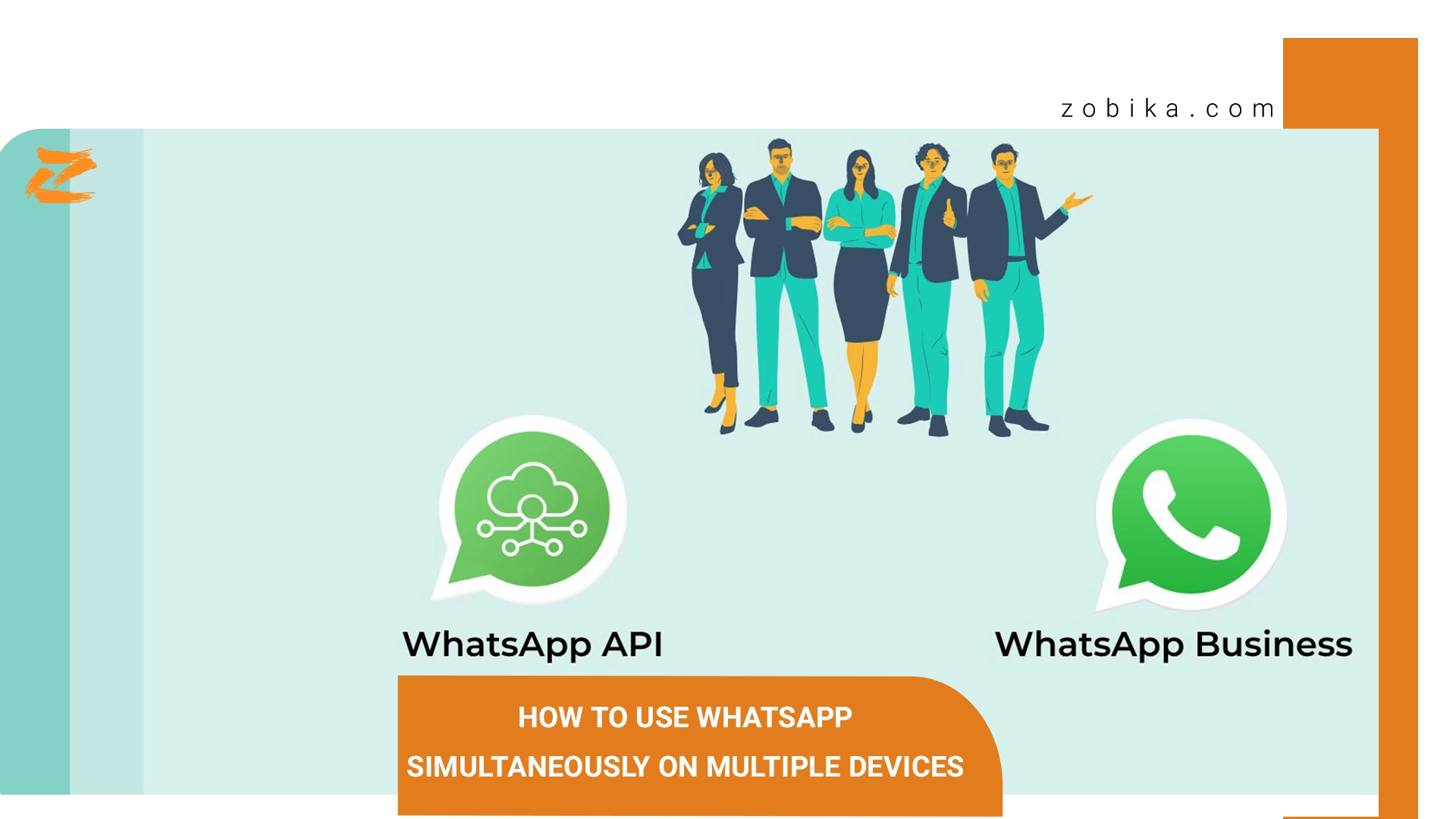use WhatsApp simultaneously on multiple devices
The ability to use WhatsApp simultaneously on multiple devices is a topic that we, Iranian Follow consultants, want to provide you with everything about.
The ability to use WhatsApp simultaneously on multiple devices means that you can manage your WhatsApp account on multiple devices. This feature allows you to use your WhatsApp account on each of them simultaneously on 4 different devices.
The other four devices include the following devices:
- WhatsApp Web
- Windows version
- Mac
- Facebook Portal
Unfortunately, it is still not possible to use one mobile number for one WhatsApp on two mobile phones. You can use all WhatsApp features on each device, including WhatsApp voice and video calls. Currently, the public beta version of WhatsApp supports this new multi-device combination feature.
The important point and the good news is that you can use connected devices without an active internet connection on the main device on which WhatsApp is installed.
This means that if you want to use WhatsApp on your PC, you do not need to have WhatsApp open on your phone or your phone to be online as the main connected device. Even if the main connected device has not been actively connected to the internet for two months, you can use the connected devices, but you are only allowed to do so for a maximum of two months.
An interesting and significant point that you should be aware of is that if you do not connect to one of the connected devices for two weeks, or a maximum of fourteen days, their connection to the WhatsApp account will be disconnected. By disconnecting and not connecting to the account that is not being used, the security of your WhatsApp will be maintained.
What are the limitations of using WhatsApp on multiple devices at the same time?
The WhatsApp platform has limitations for using WhatsApp on multiple devices, which we have listed for you here.
- No Live Location
- No ability to edit brand name or brand label for Business WhatsApp users
- No other WhatsApp accounts working in your portal
- No ability to call from WhatsApp desktop to associated devices that are not registered in the multi-device beta.
- No ability to call or even message WhatsApp users who are using the old version of WhatsApp.
- No ability to pin chats on WhatsApp Web
- No ability to view, attach, or forward group invitations from WhatsApp Web or desktop
- No ability to sync starred conversations from phone to desktop
- View chats up to three months old when using WhatsApp Web, you must use your mobile phone to view conversation history beyond three months.
How to activate WhatsApp on multiple devices
In the following article, we, Iranian Follow consultants, want to teach you how to use one WhatsApp account on multiple devices.
To activate WhatsApp on multiple devices from your phone, follow these steps.
- Open the WhatsApp application on your phone.
- Go to Settings.
- Select the Linked devices tab.
- WhatsApp will ask you to try new developments.
- Here you need to select the beta option.
- From the list you see, select the join beta option at the bottom of the page.
- Go to the Linked Devices menu. In this part of the menu, you can see the status of your connection with different devices.
By following the simple and easy steps we mentioned above, you can easily set up your WhatsApp on different devices.
How to set up WhatsApp on the web
Download and install the WhatsApp application on your Windows or Mac. You can use WhatsApp web on any browser. During the setup of WhatsApp on the web, WhatsApp will ask you to scan a QR code. Open WhatsApp on your phone and select the three dots in the top right corner. Select the linked devices option.
Scan the QR code on your desktop using the scanner on your phone. Let it take a few minutes. After a while, WhatsApp on the web will be activated on your phone and you can turn off your mobile internet and use WhatsApp web.
How to exit WhatsApp multi-device mode
You may regret using WhatsApp on multiple devices due to the limitations you have.
In order to go back to the previous version, you need to exit the beta mode. To exit WhatsApp multi-device mode, please follow the steps below.
- Open WhatsApp on your Android phone.
- Select the three-dot option in the upper right corner.
- Go to Linked Devices.
- Select the Multi device beta option.
- At the bottom of the list, select the leave beta option. By selecting this option, WhatsApp will actually log you out of all devices connected to it.
This article has been translated and prepared for you by the Iranian Follow team consultants. For more training, you can enter the Other section of the popular Iranian Follow site and use the very practical training for free.
To receive high-quality services and affordable prices, you can contact the Iranian Follow team supporters in addition to receiving services from the site.